ログイン & ログアウト処理があるアプリケーションを作成する際にはまった内容をメモ
最初にはまった内容を、説明します。
問題点とかどうでもいいから、ログイン & ログアウト処理 の方法だけ教えてくれればいいんだよ!って方は,
ログアウト処理の実装の方を参照してください
流れとして,
① MainActivity においてログイン済みかどうかの判定を行う (MainAvtivity は, レイアウトを持たないActivityで, アプリケーション起動時の処理などを行うものとする。)
② ログインがされていない場合は, LoginActivity に遷移し, その後ログインが完了したら HogeActivity に遷移
③ ログイン済みの場合は HogeActivity に直接遷移
④ HogeActivity においてログアウト処理が行われたら LoginActivity に遷移する。
ということを考える。
※ ちなみに, ログイン済みか否かは プリファレンスを利用して判断する。また, MainAvtivity はレイアウトを持たないので, android:nohistory 属性をtrueにして, バックキーで戻れないようにしておく。
この流れで作成したファイルは以下
< AndroidManifest.xml >
<?xml version="1.0" encoding="utf-8"?>
<manifest xmlns:android="http://schemas.android.com/apk/res/android"
package="com.dev_grafr.app.logintest"
android:versionCode="1"
android:versionName="1.0">
<application android:icon="@drawable/icon" android:label="@string/app_name">
<activity android:name=".MainActivity"
android:label="@string/app_name"
android:noHistory="true"
android:launchMode="singleTask"
>
<intent-filter>
<action android:name="android.intent.action.MAIN" />
<category android:name="android.intent.category.LAUNCHER" />
</intent-filter>
</activity>
<activity android:name=".LoginActivity"
android:label="@string/app_name"
android:launchMode="singleTask"
android:noHistory="true">
</activity>
<activity android:name=".HogeActivity"
android:label="@string/app_name">
</activity>
</application>
</manifest>
< MainActivity.java >
package com.dev_grafr.app.logintest;
import android.app.Activity;
import android.content.Intent;
import android.content.SharedPreferences;
import android.os.Bundle;
public class MainActivity extends Activity {
public static final String PREFERENCES_FILE_NAME = "preference";
/** Called when the activity is first created. */
@Override
public void onCreate(Bundle savedInstanceState) {
super.onCreate(savedInstanceState);
if(loginCheck()){ // HogeActivity に遷移
Intent intent = new Intent(getApplicationContext(), HogeActivity.class);
startActivity(intent);
}else{ // LoginActivity に遷移
Intent intent = new Intent(getApplicationContext(), LoginActivity.class);
startActivity(intent);
}
}
// ログイン判定
public Boolean loginCheck(){
SharedPreferences settings = getSharedPreferences(PREFERENCES_FILE_NAME, 0); // 0 -> MODE_PRIVATE
if(settings == null) return false;
int login = (int) settings.getLong("logged-in", 0);
if(login == 1) return true;
else return false;
}
}
< LoginActivity.java >
package com.dev_grafr.app.logintest;
import android.app.Activity;
import android.content.Intent;
import android.content.SharedPreferences;
import android.os.Bundle;
import android.view.View;
import android.widget.Button;
public class LoginActivity extends Activity {
public static final String PREFERENCES_FILE_NAME = "preference";
/** Called when the activity is first created. */
@Override
public void onCreate(Bundle savedInstanceState) {
super.onCreate(savedInstanceState);
setContentView(R.layout.login);
((Button) findViewById(R.id.loginBtn)).setOnClickListener(new View.OnClickListener() {
@Override
public void onClick(View v) {
login();
// ログイン後は HogeActivity に遷移
Intent intent = new Intent(getApplicationContext(), HogeActivity.class);
startActivity(intent);
}
});
}
// ログイン処理
public void login(){
SharedPreferences settings = getSharedPreferences(PREFERENCES_FILE_NAME, 0); // 0 -> MODE_PRIVATE
SharedPreferences.Editor editor = settings.edit();
editor.putLong("logged-in", 1);
editor.commit();
}
}
< HogeActivity.java > ←
失敗例(正しいものは次回のブログで)
package com.dev_grafr.app.logintest;
import android.app.Activity;
import android.content.Intent;
import android.content.SharedPreferences;
import android.os.Bundle;
import android.view.View;
import android.widget.Button;
public class HogeActivity extends Activity {
public static final String PREFERENCES_FILE_NAME = "preference";
/** Called when the activity is first created. */
@Override
public void onCreate(Bundle savedInstanceState) {
super.onCreate(savedInstanceState);
setContentView(R.layout.hoge);
((Button) findViewById(R.id.logoutBtn)).setOnClickListener(new View.OnClickListener() {
@Override
public void onClick(View v) {
logout();
Intent intent = new Intent(getApplicationContext(), LoginActivity.class);
intent.setFlags(Intent.FLAG_ACTIVITY_CLEAR_TOP); // ← FLAG_ACTIVITY_CLEAR_TOPを設定
startActivity(intent);
}
});
}
// ログアウト処理
public void logout(){
SharedPreferences settings = getSharedPreferences(PREFERENCES_FILE_NAME, 0); // 0 -> MODE_PRIVATE
SharedPreferences.Editor editor = settings.edit();
editor.putLong("logged-in", 0);
editor.commit();
}
}
[ 場合① ]
MainActivity -> LoginActivity -> HogeActivity と遷移した場合の Activityのスタックは, もちろん以下の通り
MainActivity は nohistory 属性が付いているので () をつけている
____________________________________
| ( MainActivity ) , LoginActivity , HogeActivity
____________________________________
そして, この時 HogeActivity において ログアウト処理を行い, LoginActivity に遷移する。その際にインテントに対して FLAG_ACTIVITY_CLEAR_TOP のフラグを付加することにより, HogeActivity が破棄されて遷移後のスタックは
____________________________________
| ( MainActivity ) , LoginActivity
____________________________________
となる。この場合は問題ない。
[ 場合② ]
しかし!!一度ログインを行い, ログイン済みの場合にアプリケーションを起動した際は, LoginActivity を介さないため,
____________________________________
| ( MainActivity ) , HogeActivity
____________________________________
というスタックになる。ここで ログアウト処理を行って LoginActivity に遷移した場合,
____________________________________
| ( MainActivity ) , HogeActivity , LoginActivity
____________________________________
となってしまうのである。つまり,
ログアウトしたにも関わらず、LoginActivityにおいてバックキーを押すと, HogeActivityに戻ってしまう。
そこで, HogeActivity でログアウト処理 ----> MainActivity ----> ログイン判定 ----> LoginActivity という遷移で,
FLAG_ACTIVITY_CLEAR_TOPフラグを付加したインテントにより MainActivity を経由すれば, MainActivity 以外がスタックから廃棄され上手くいくのではないか?と考えたのだが,
MainActivity にはnohistory属性がついており, これがあるとうまくいかないという現象に陥った。
つまり, nohistory属性 がついていると, スタックに積まれないないため, FLAG_ACTIVITY_CLEAR_TOPを利用してもActivityが破棄されないのではないかという結論に至る(間違ってたらすいません)
実際には, ログインごはログイン画面にはバックキーでは戻れないようにするため, LoginActivityにもnohistory属性をつけるので, そうすると場合①もできないんですよね。笑
だって, MainActivity と LoginActivity が nohistory でスタックが
____________________________________
| HogeActivity
____________________________________
となると考えられるわけですから。。。
つまり, この方法だと上手なログアウト処理ができませんでした。
ログアウトした場合, LoginActivity を除いた全ての Activity をスタックから排除するにはどうすればいいのか・・・。
ということで、
次回はこの解決法を説明します。





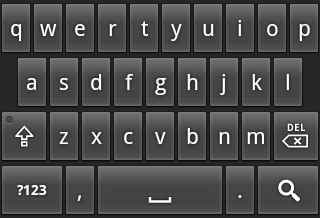







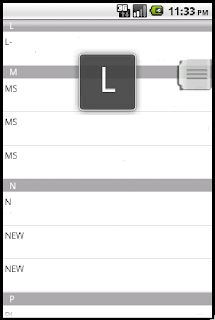






- Follow Us on Twitter!
- "Join Us on Facebook!
- RSS
Contact